For Mac

PDFOptim is an easy-to-use, intuitive and powerful way to optimize and reduce PDF document file size that you will ever need on your Mac. Smaller the PDF file size, requires less disk space for storage and faster uploads and downloads. PDFOptim provides easy and effective ways to compress PDF file with extensive set of options and presets. Supports batch processing and provide real time original and compressed PDF file preview for side-by-side quality comparison.
PDFOptim is a standalone application running natively to compress PDF files securely on your computer.

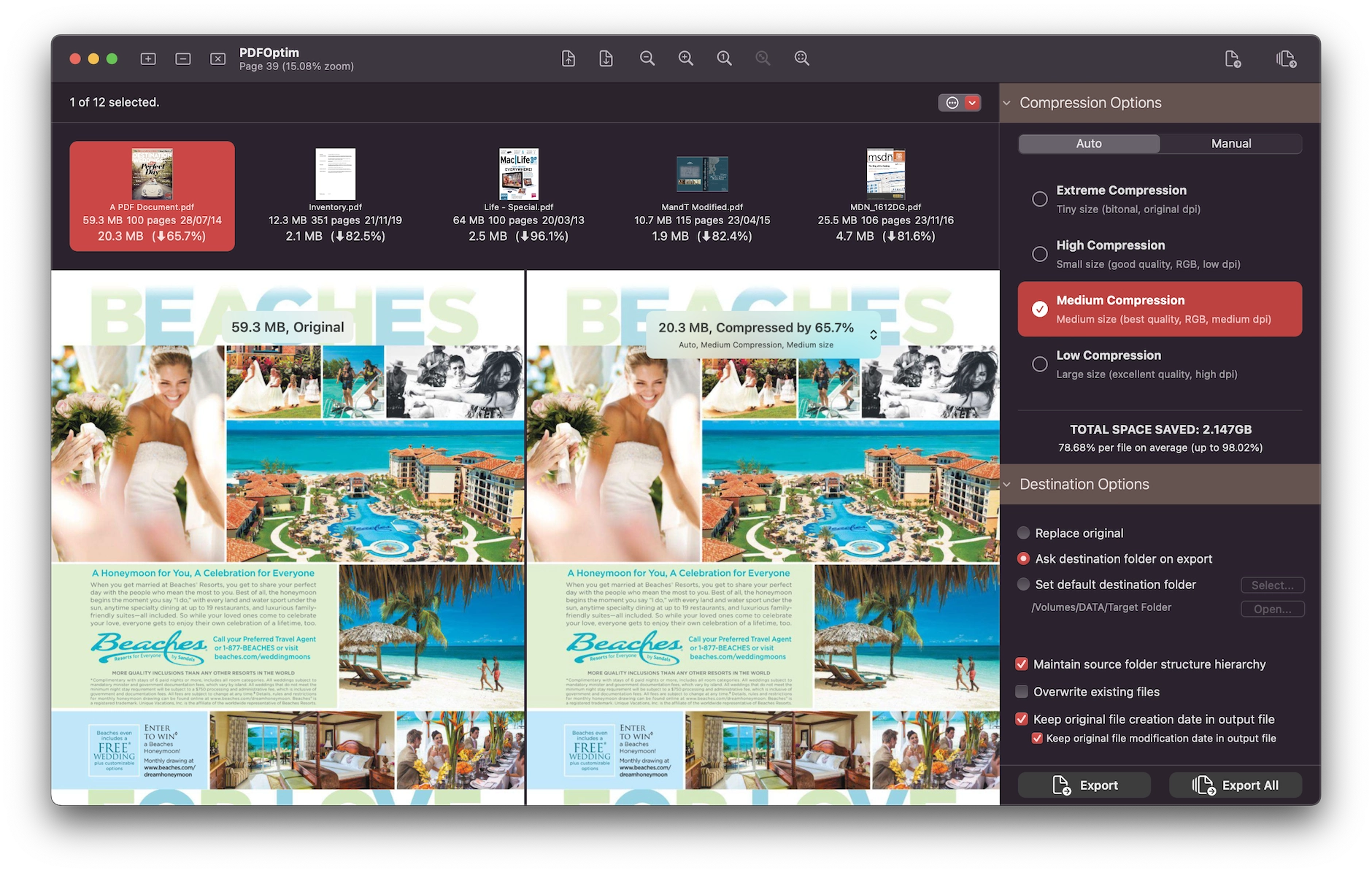
Batch Compress PDF Files
- Simultaneous compression of multiple PDF files. Make most use of processor cores to compress PDF files at amazingly fast speed.
- Just follow three easy steps to export images
- Add PDF files into list.
- Choose compression mode.
- Export to get compressed PDF in target folder.

Auto Compression Mode
- PDFOptim analyze document’s contents and apply algorithm to generate a smallest possible PDF by maintaining the document’s visual quality. Choose one of the four predefined Auto compression methods and let the app do the hard work for you. No further user interaction required to provide technical compression options.
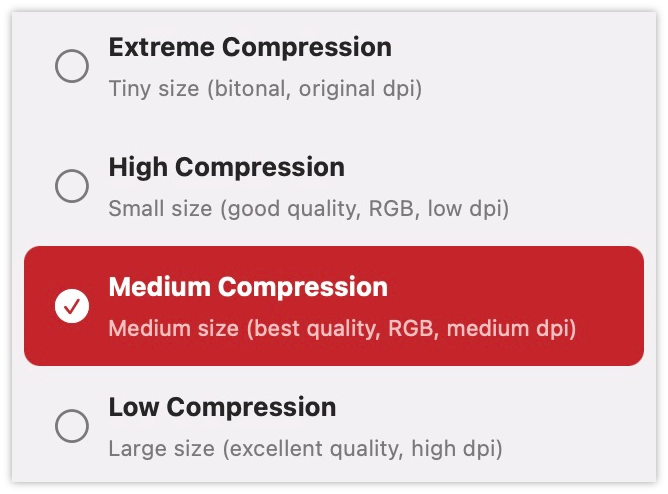

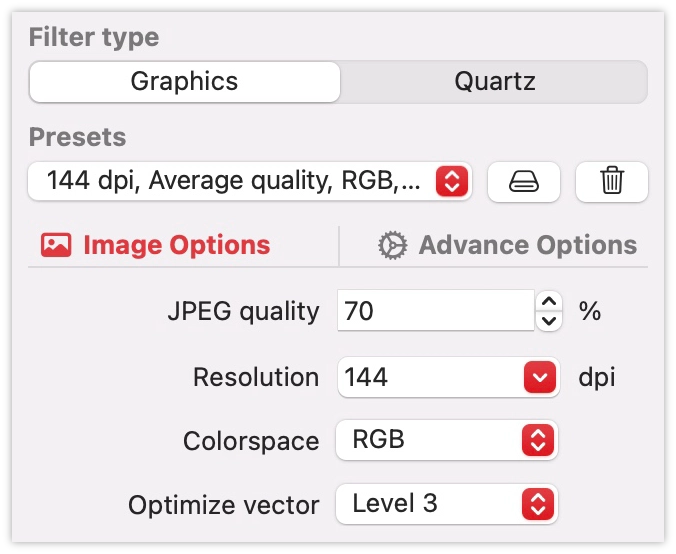
Manual Compression Mode
- Change compression options manually to generate optimum sized PDF of your need.
- Use predefined presets or customize options as new preset.
- Quartz and Graphics filters. Powerful and robust Graphics filter can compress PDF document without losing document’s integrity and preserves PDF document properties.
- JPEG compression with quality control.
- Colorspace conversion to RGB, CMYK, Gray and Bitonal color profiles. Use Bitonal for black & white image. Very efficient for scanned PDFs.
- Downsampling at lower resolution decrease the file size dramatically.
- Optimize vector graphics option removes superfluous information to reduce vector graphics heavy PDF.

Side-by-side PDF comparator
- Real time preview of original-PDF and compressed-PDF to evaluate compressed-PDF integrity and quality side-by-side.
- Synchronized PDF page preview navigation and magnification controls
- Preserves compressed PDF files for different compression options help you choose desire PDF.
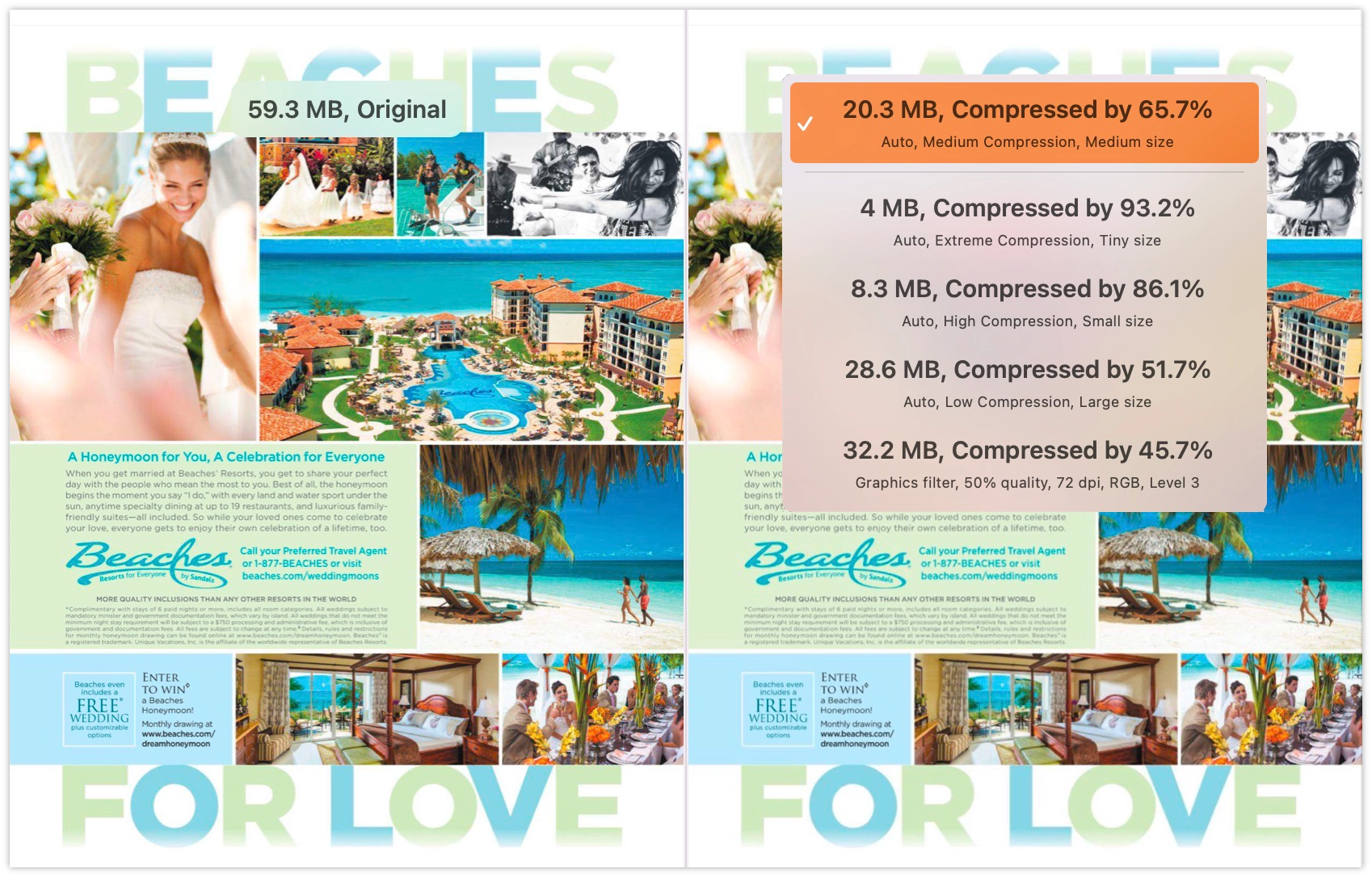

Automation Integration
- Automate your workflow using PDFOptim Shortcuts Actions. It's a quick way to compress PDF. Install given ready-made shortcuts or create your own powerful task automations combining PDFOptim action and actions across multiple apps in Shortcuts app.
- Two ready-made shortcuts “PDFOptim Auto Compress.shortcut” and “PDFOptim Compress.shortcut” to use it as Finder Quick Action to create compressed PDF file besides original file in Finder.

Other Features
- Three destination path options to export compressed PDF files - Replace Original, Ask destination folder on export and Set default destination folder.
- Drag & Drop out to export compressed-PDF files onto other applications like Finder, Mail, Preview etc.
- Many flexible add file options beside direct Add File/Folder buttons. Like Simply Drag & Drop into list or Right click & Open With in Finder or Drop files on "PDFOptim" application to add files into list for conversion.
- Option to maintain source folder structure hierarchy at destination with compressed files in respective folders.
- Option to preserve creation and modification date of original PDF to compressed PDF.

Compressed PDF documents requires less disk space for storage and faster uploads and downloads saves transmission time and cost. The PDFOptim gives you access to compression filter options to help you to reduce PDF file size without compromising the document's integrity. PDFOptim rewrites the entire PDF documents using selected compression filter as efficiently as possible. Some PDF documents might not get compressed, because the PDF documents might be already compressed or have nothing much to compress.
For iPad

PDFOptim is a simple and intuitive way to compress, optimize and reduce PDF documents on iPhones and iPads. PDFOptim provides easy and effective ways to compress large image heavy PDF files. Inbuilt side-by-side preview to compare original and compressed PDF.

Auto compression mode
- PDFOptim analyze document's contents and apply algorithm to generate a smallest possible PDF by maintaining the document's visual quality. Choose one of the four predefined Auto compression methods and let the app do the hard work for you. No further user interaction required to provide technical compression options.
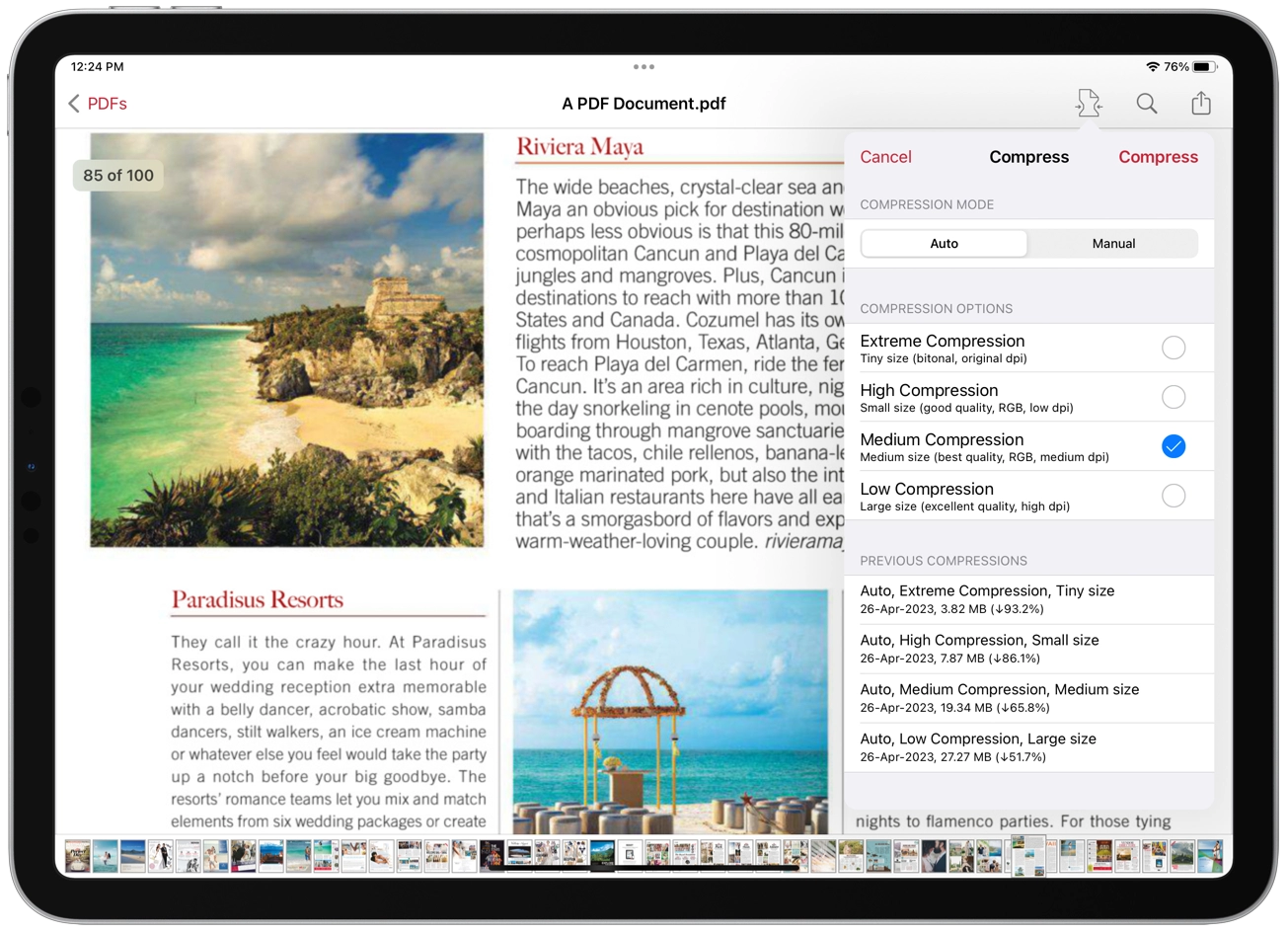

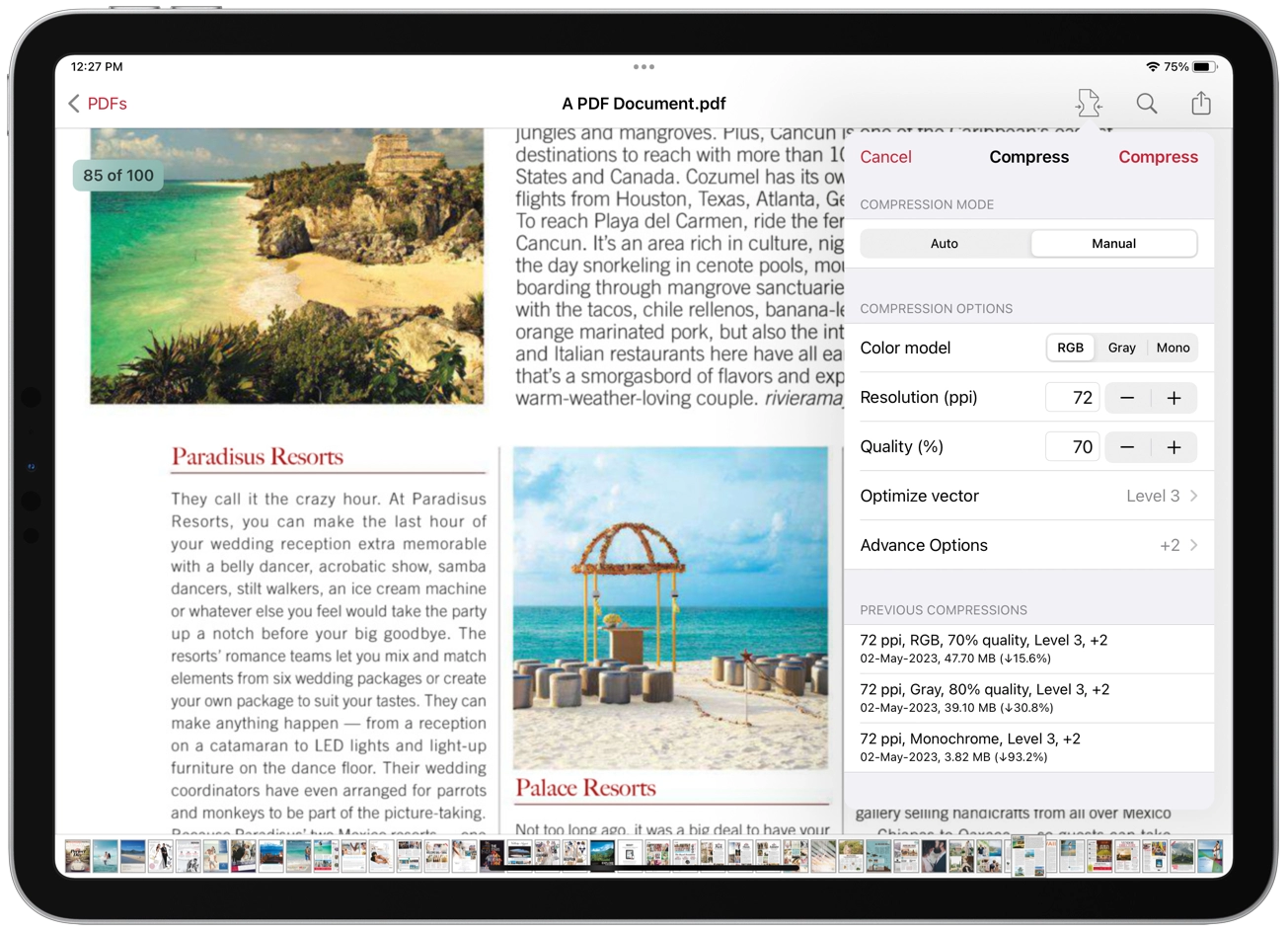
Manual compression mode
- Options to set from JPEG Image Quality, Image Resolution, Image Color Model, Optimize vector and Advance options.
- JPEG quality control. Set quality from lossless to least for resampling all raster images into PDF. It allows you to control optimized PDF size and viewing quality.
- Image resolution ppi (pixels/inch) control to resize raster image contents. Downsampling at lower resolution decrease the file size dramatically.
- Image color model to choose from RGB, Gray and Mono.
- Optimize vector graphics option removes superfluous information to reduce vector graphics heavy PDF.
- Advance options to remove PDF content properties like alternate images, page thumbnails, documents structure hierarchy and output intent.
- Password protected PDF documents supported for compression using correct password.
- Preserves previous compression per PDF document.

Easy Sharing Options
- Compressed single or multiple PDFs can be shared as single ZIP (*.zip) file
- Allows Compressed PDFs to Open In.. another application, Mail, Message, Print, share images to nearby iOS devices via AirDrop.
- Use Copy to iTunes to save and share optimized PDFs on your desktop computer.
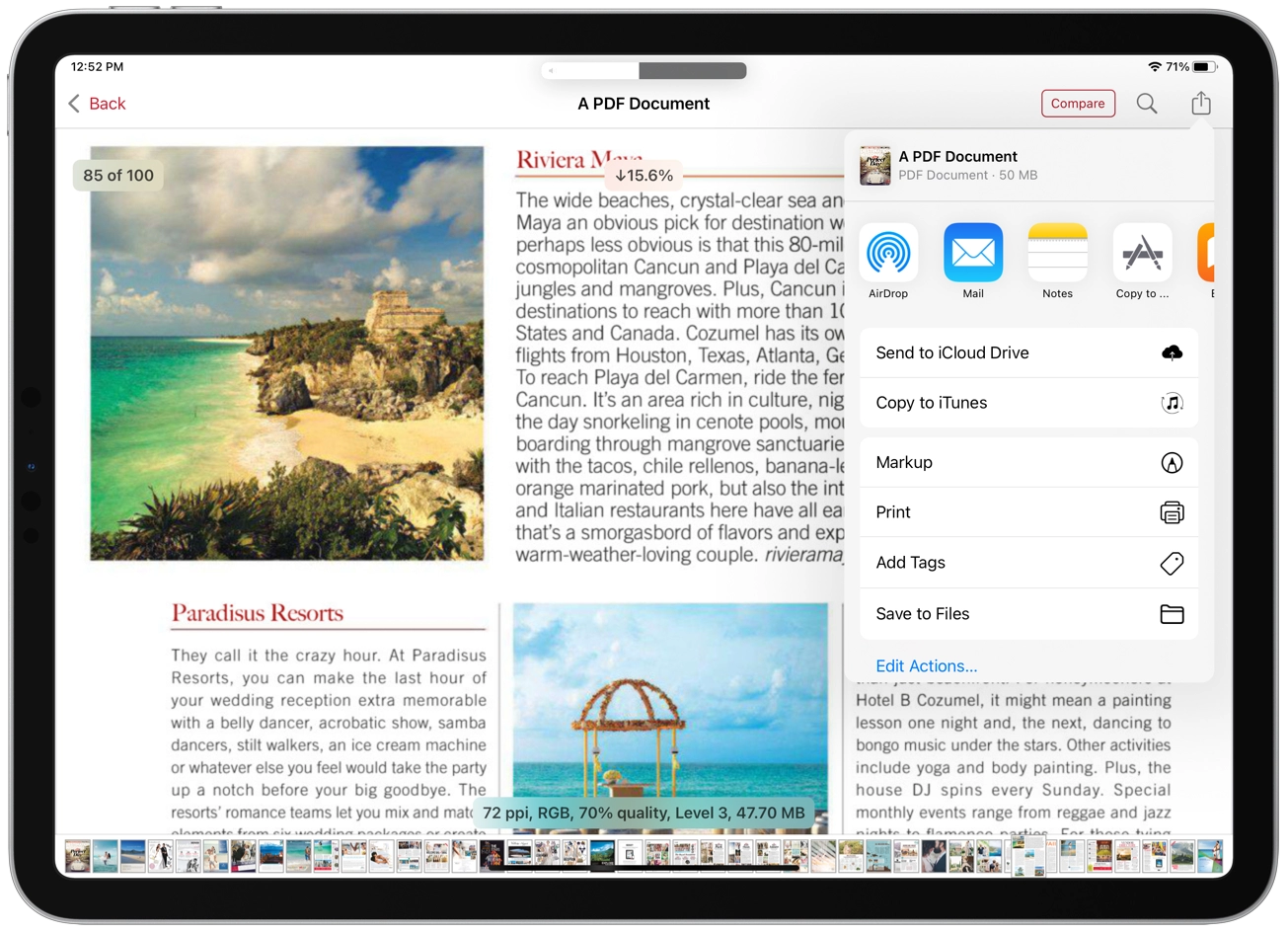

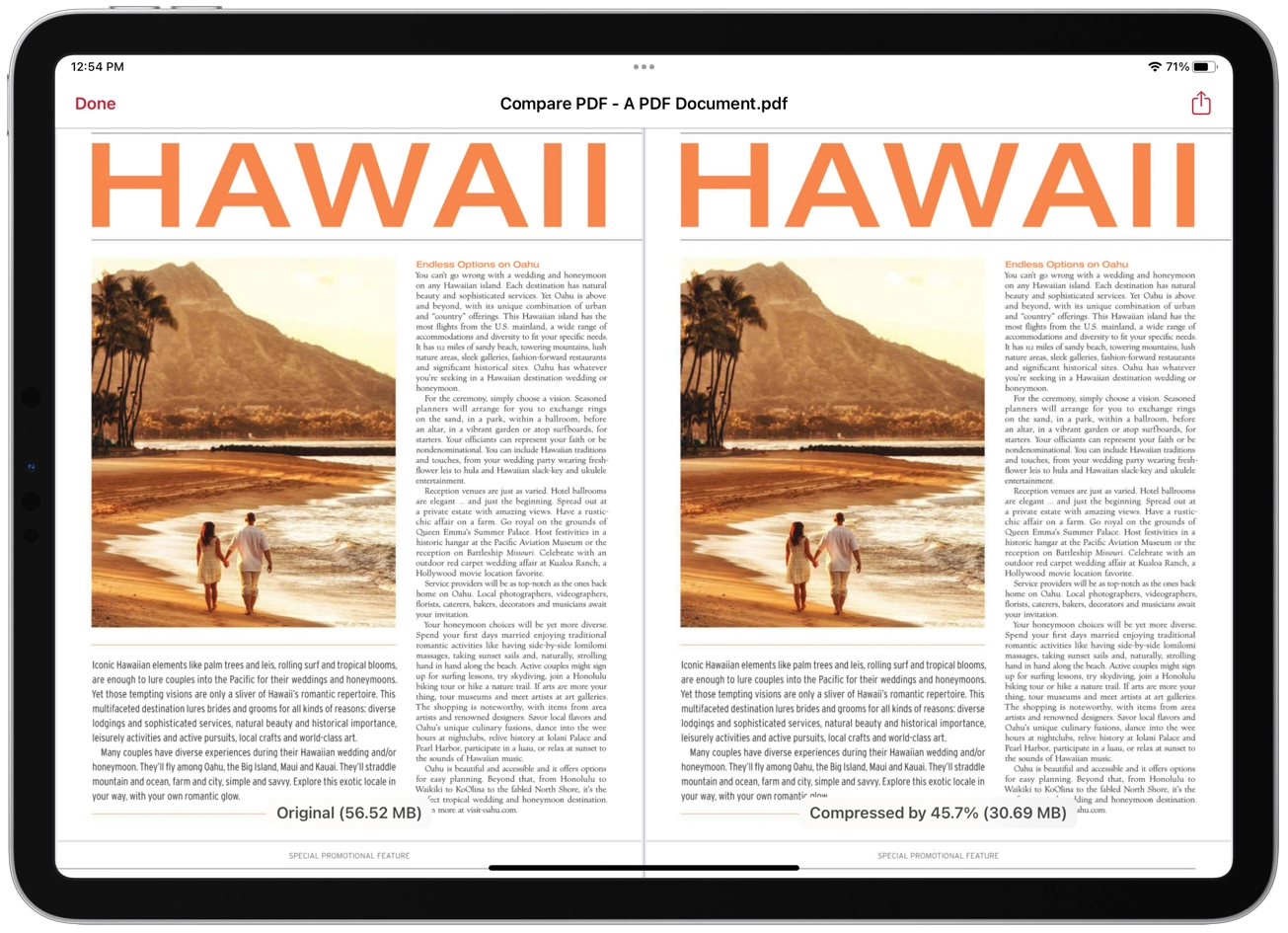
Inbuilt side-by-side compare preview
- Real time preview of original PDF and compressed PDF.
- It helps you to compare compressed PDF integrity and quality side-by-side.
- Synchronized scrolling and zooming controls for both preview showing file size and reduced percentage information.

Inbuilt PDF Viewer
- Inbuilt PDF viewer with fully selectable and searchable text contents. Select and copy text to clipboard for further use.
- Pinch out and Pinch in to ZoomIn and ZoomOut view.
- Built in search feature to find a character, word or sentence any where in the PDF document.
- Scroll through your document by page slider or Go to page feature.
- Open In…, Mail, Message, Print and share PDF via AirDrop Print PDF document.
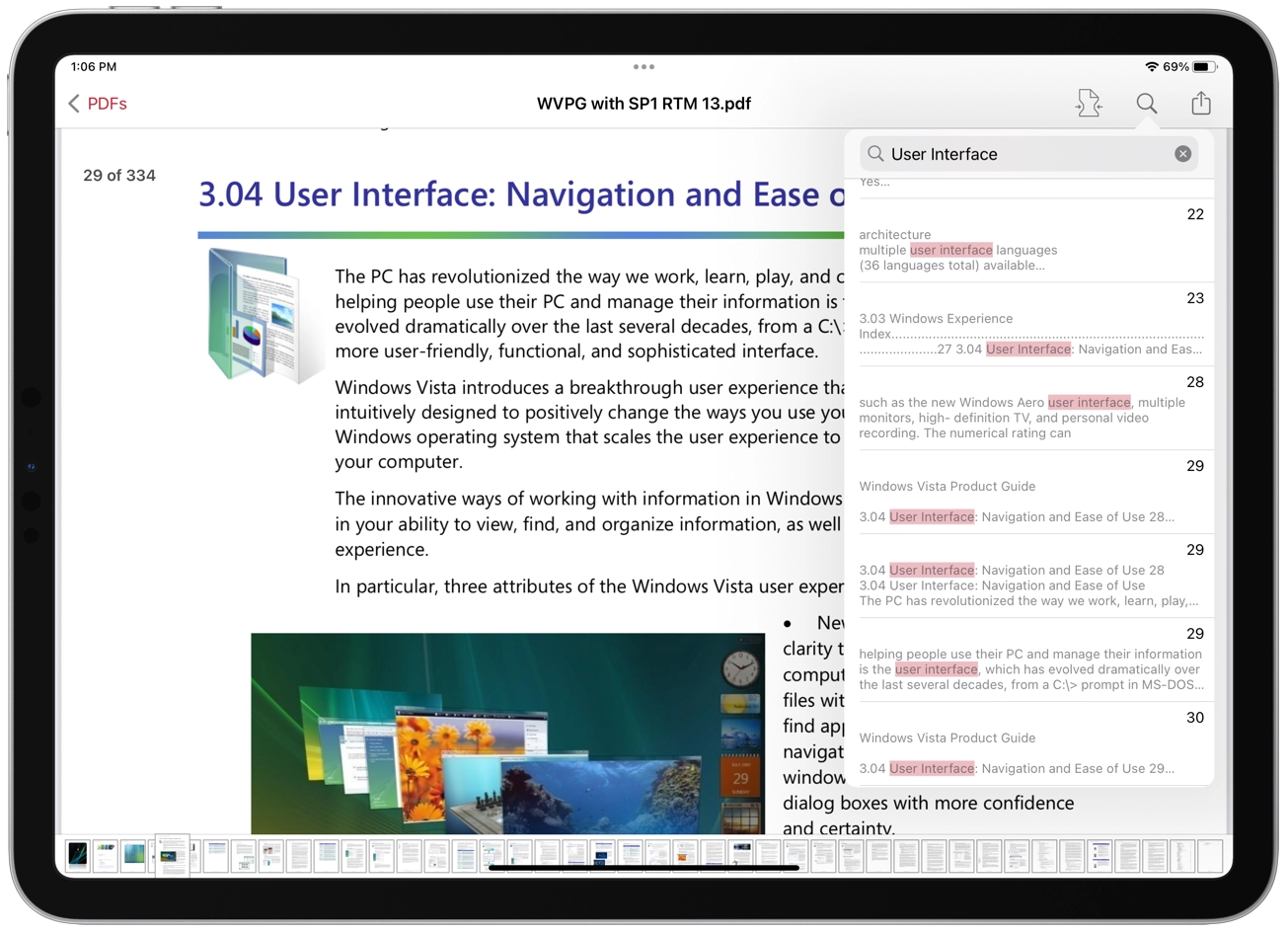

Compressed PDF documents requires less disk space for storage and faster uploads and downloads saves transmission time and cost. The PDFOptim gives you access to compression options to help you to reduce PDF file size without compromising the document's integrity. PDFOptim rewrites the entire PDF documents using selected compression options as efficiently as possible. Some PDF documents might not get compressed, because the PDF documents might be already compressed or have nothing much to compress.
For iPhone

PDFOptim is a simple and intuitive way to compress, optimize and reduce PDF documents on iPhones and iPads. PDFOptim provides easy and effective ways to compress large image heavy PDF files. Inbuilt side-by-side preview to compare original and optimized PDF.

Compression Options
- PDFOptim analyze document's contents and apply algorithm to generate a smallest possible PDF by maintaining the document's visual quality. Choose one of the four predefined Auto compression methods and let the app do the hard work for you. No further user interaction required to provide technical compression options.
- Options to set from JPEG Image Quality, Image Resolution, Image Color Model, Optimize vector and Advance options.
- JPEG quality control. Set quality from lossless to least for resampling all raster images into PDF. It allows you to control optimized PDF size and viewing quality.
- Image resolution ppi (pixels/inch) control to resize raster image contents. Downsampling at lower resolution decrease the file size dramatically.
- Image color model to choose from RGB, Gray and Mono.
- Optimize vector graphics option removes superfluous information to reduce vector graphics heavy PDF.
- Advance options to remove PDF content properties like alternate images, page thumbnails, documents structure hierarchy and output intent.
- Password protected PDF documents supported for compression using correct password.
- Preserves previous compression per PDF document.
Auto compression mode:
Manual compression mode:
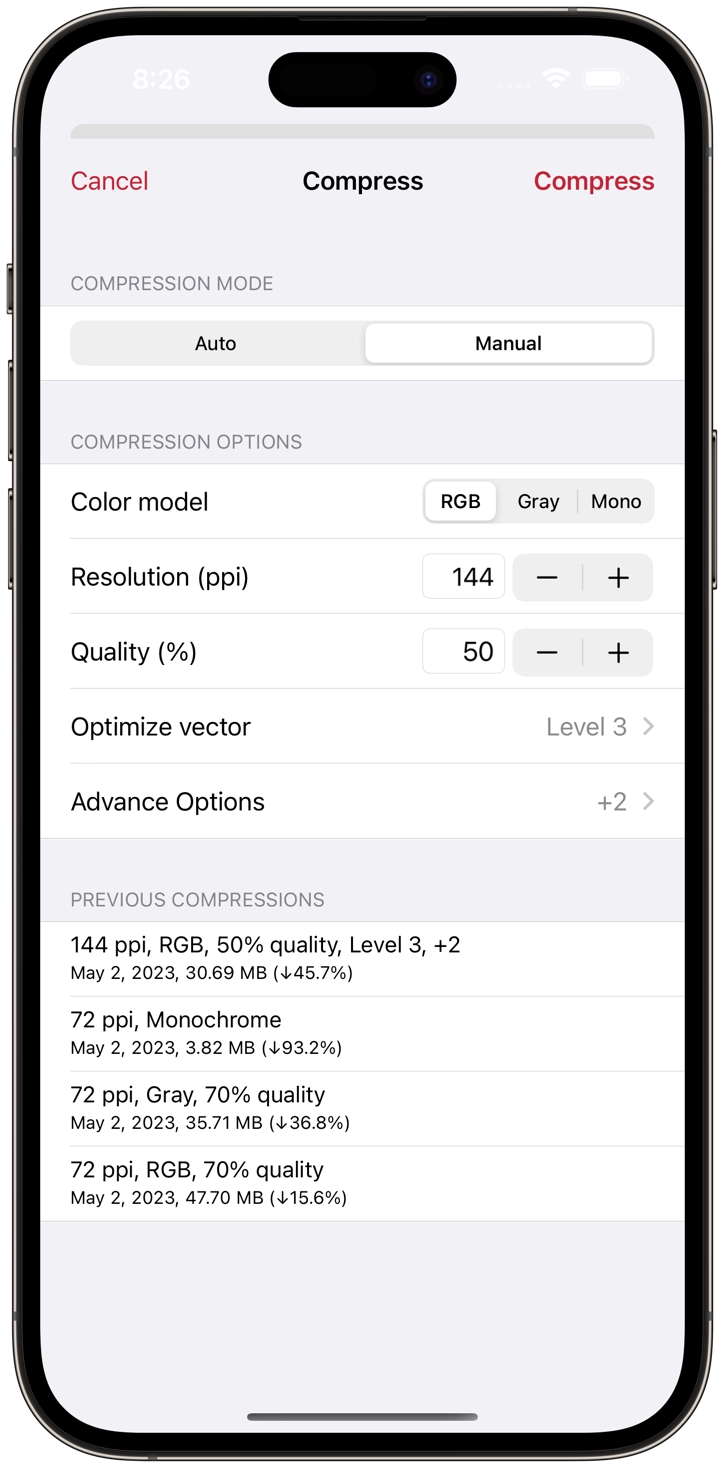
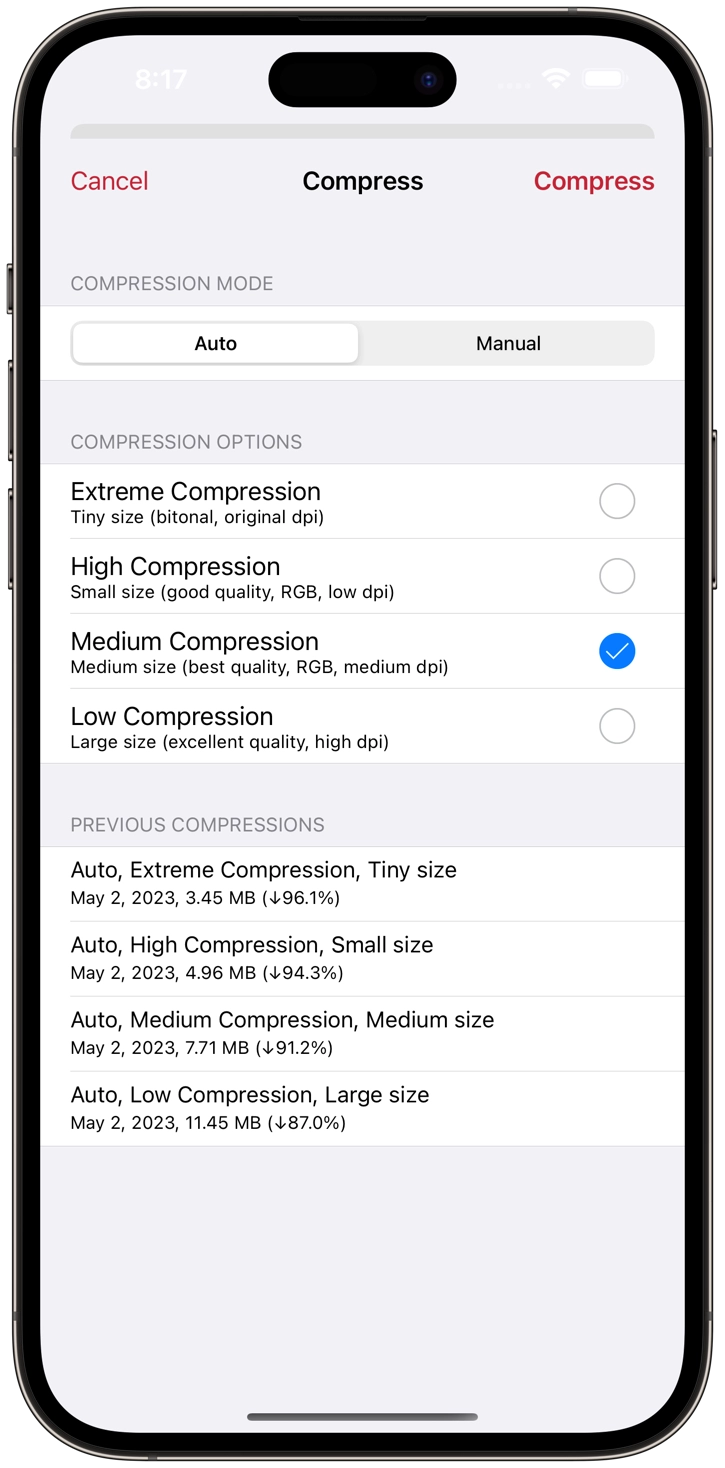

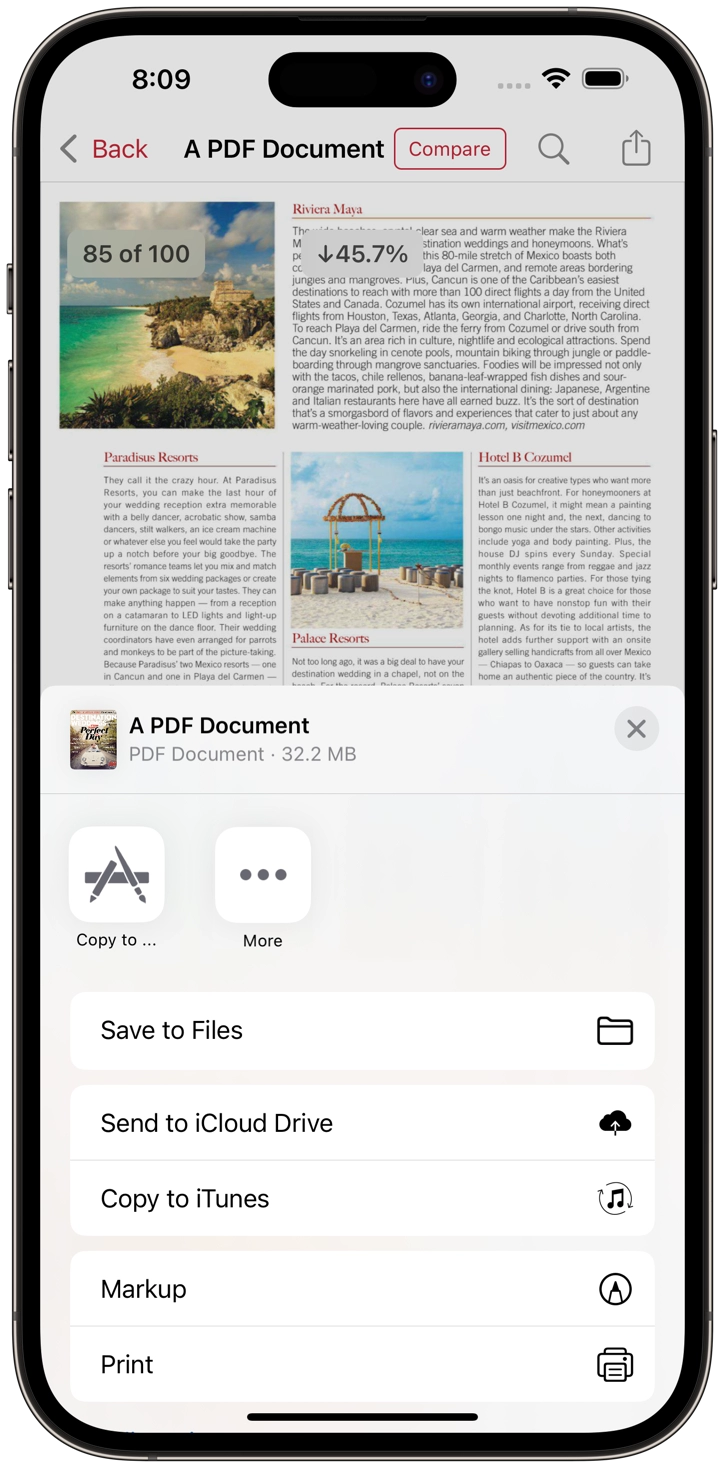
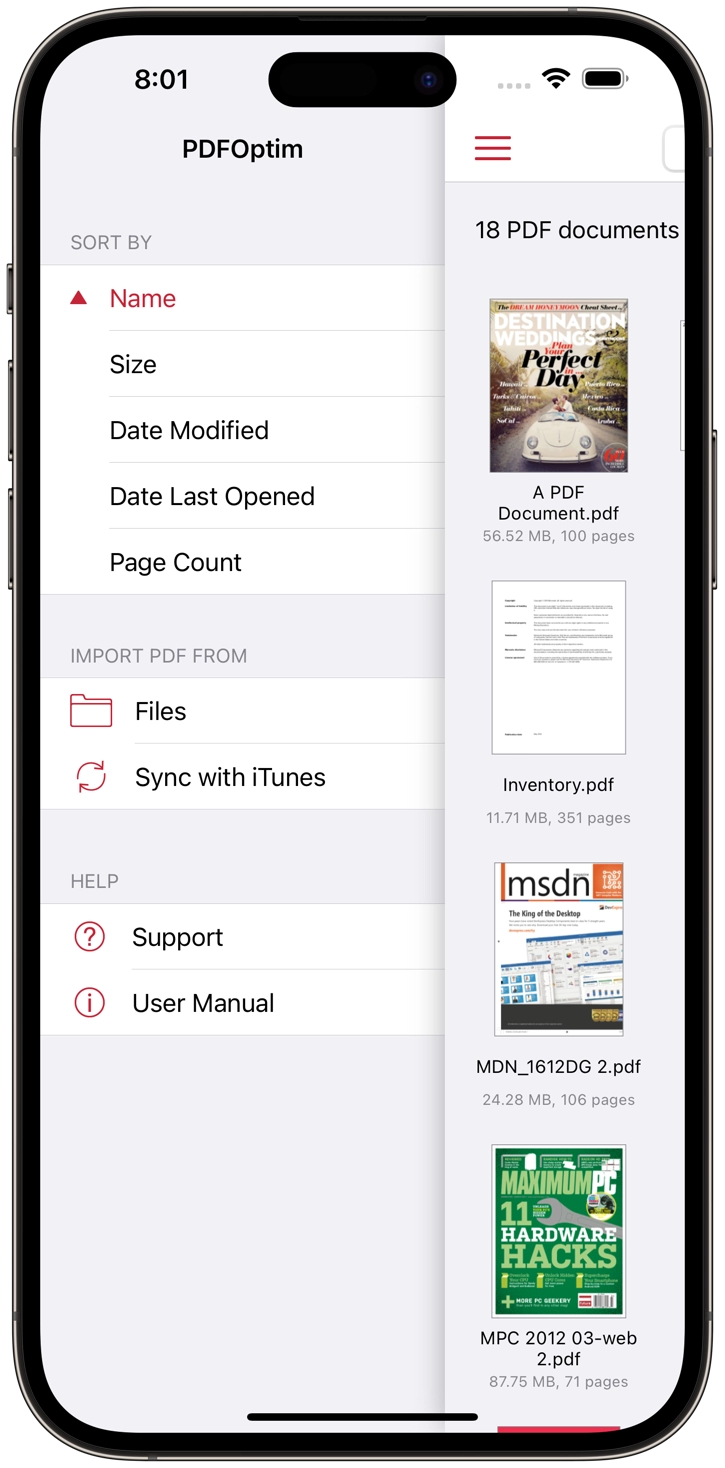
Easy Sharing Options
- Compressed single or multiple PDFs can be shared as single ZIP (*.zip) file.
- Allows Compressed PDFs to Open In… another application, Mail, Message, Print, share images to nearby iOS devices via AirDrop.
- Use Copy to iTunes to save and share compressed PDFs on your desktop computer.

Inbuilt side-by-side compare preview
- Real time preview of original PDF and optimized PDF.
- It helps you to compare compressed PDF integrity and quality side-by-side.
- Synchronized scrolling and zooming controls for both preview showing file size and reduced percentage information.
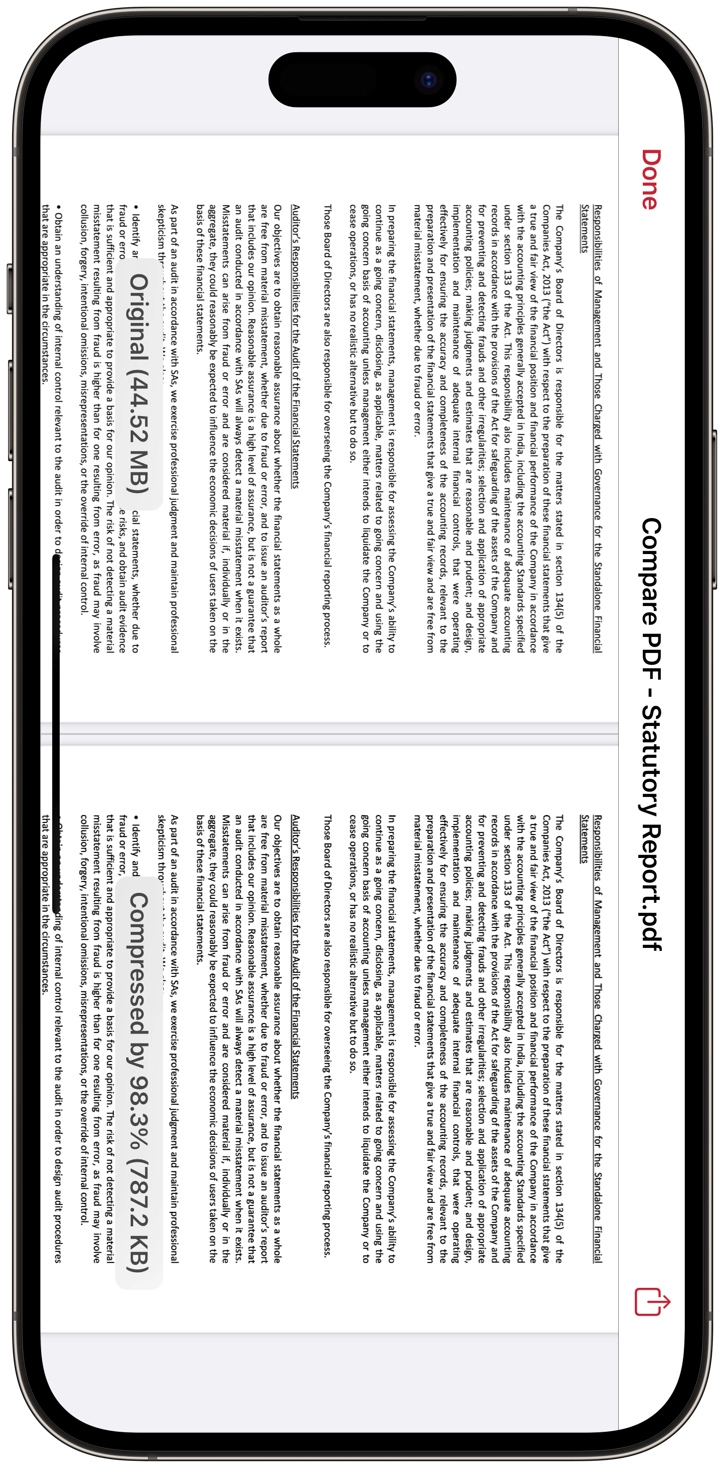
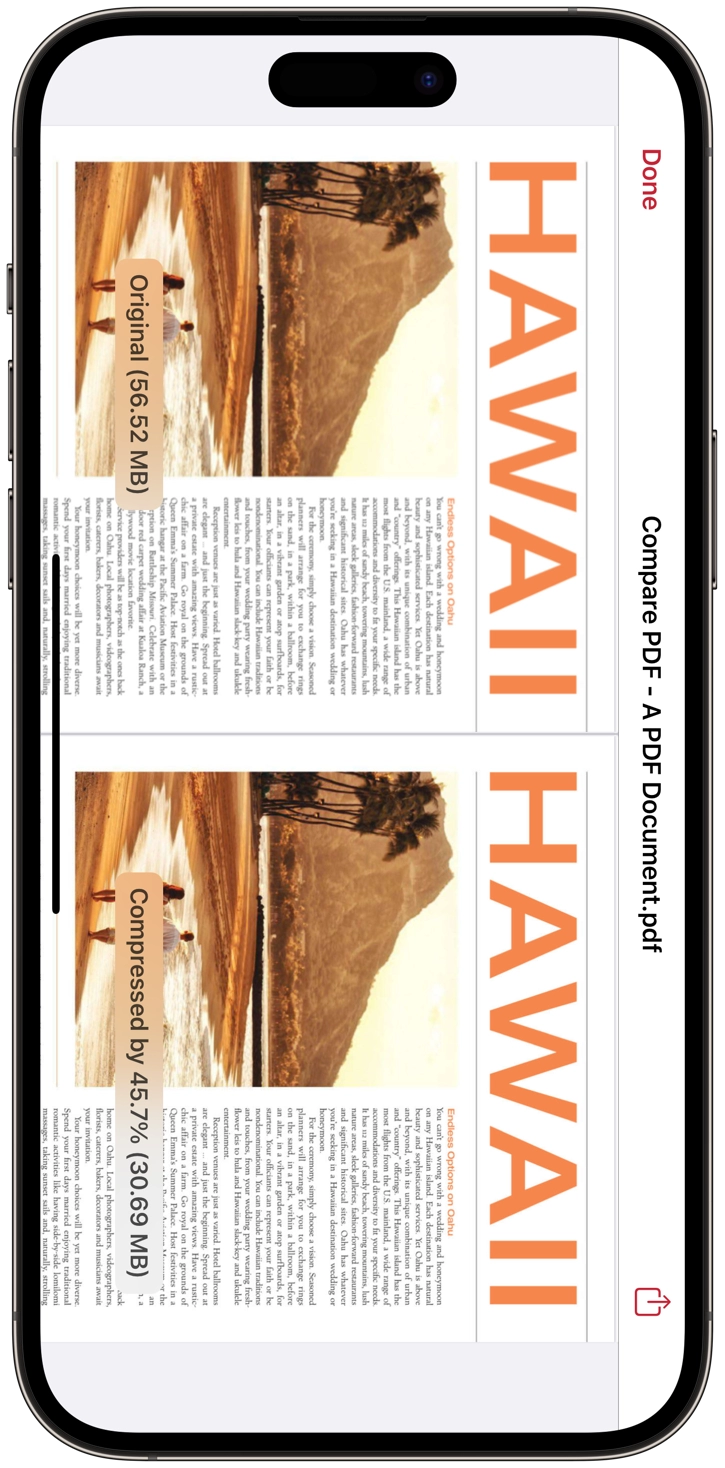

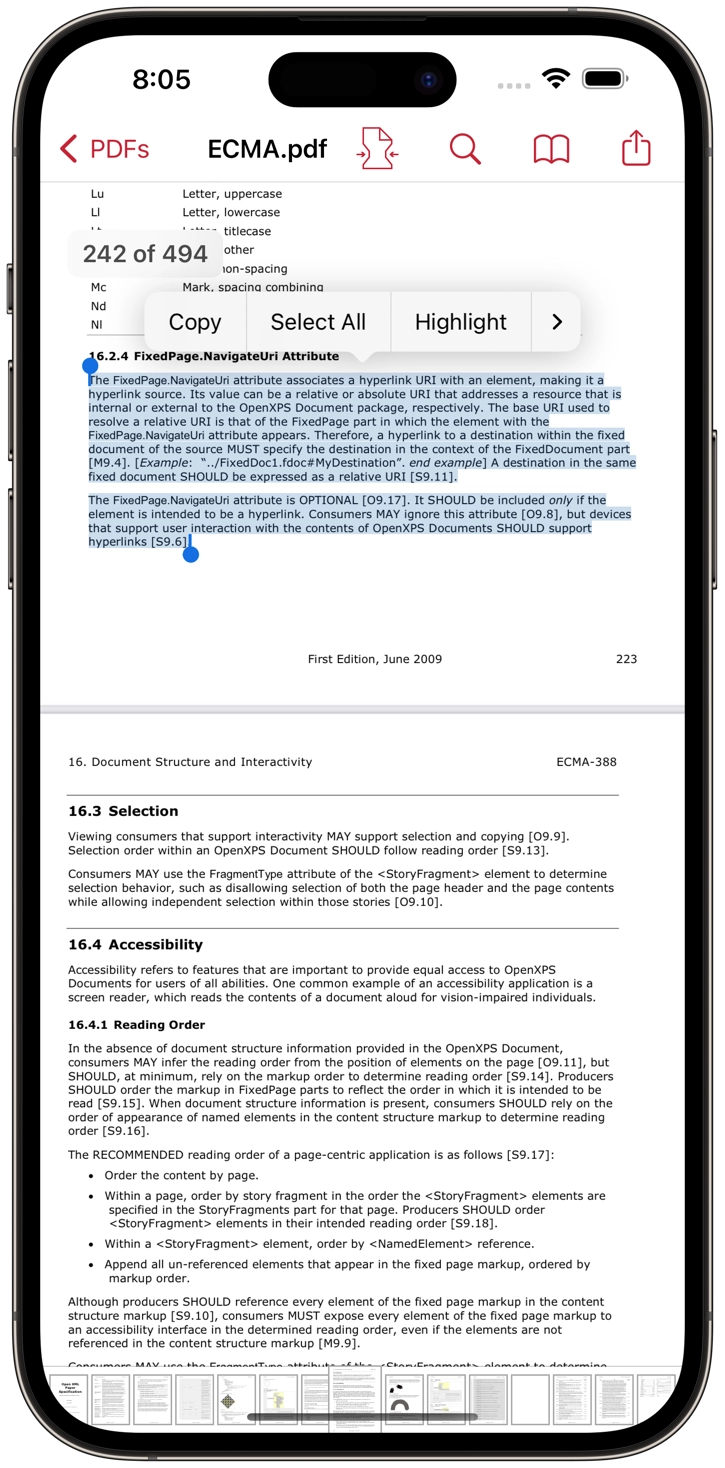
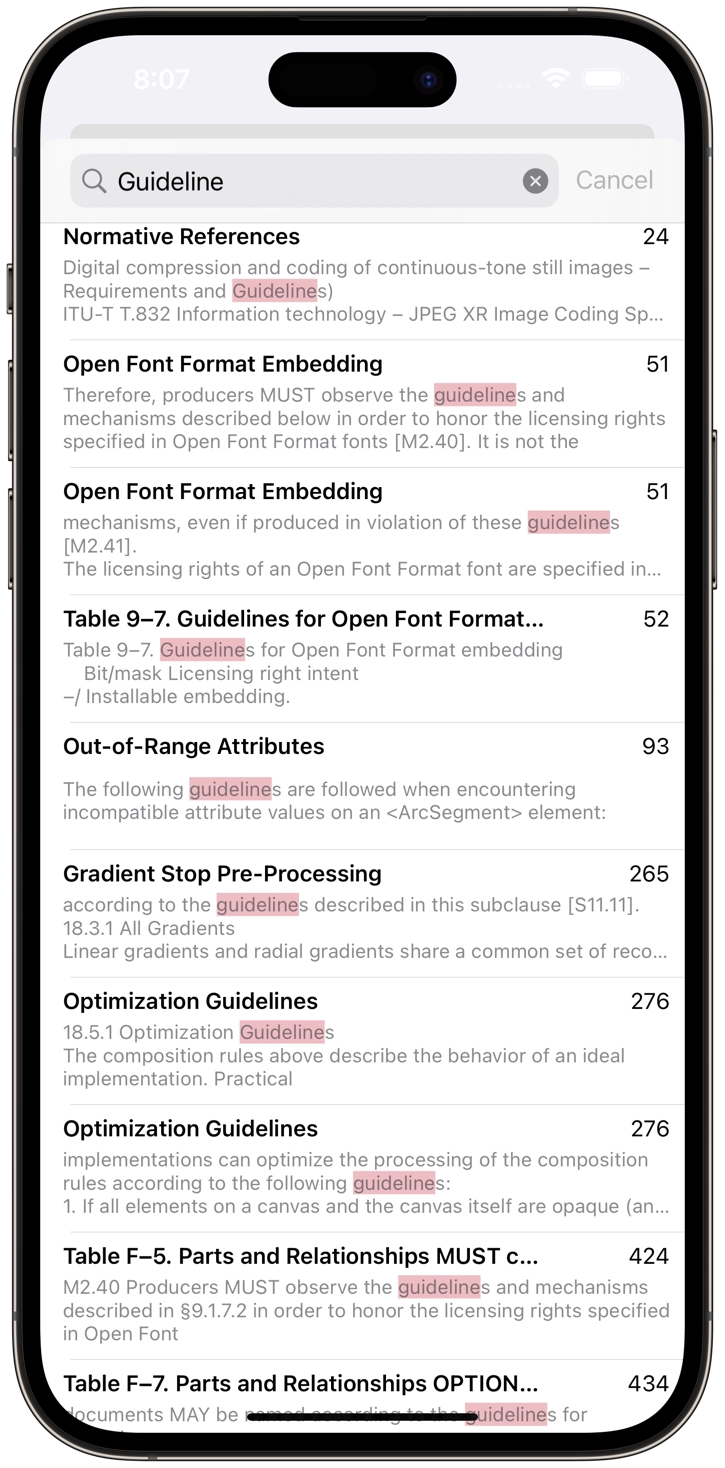
Inbuilt PDF Viewer
- Inbuilt PDF viewer with fully selectable and searchable text contents. Select and copy text to clipboard for further use.
- Pinch out and Pinch in to ZoomIn and ZoomOut view.
- Built in search feature to find a character, word or sentence any where in the PDF document.
- Scroll through your document by page slider.
- Open In…, Mail, Message, Print and share PDF via AirDrop Print PDF document.

Compressed PDF documents requires less disk space for storage and faster uploads and downloads saves transmission time and cost. The PDFOptim gives you access to compression options to help you to reduce PDF file size without compromising the document's integrity. PDFOptim rewrites the entire PDF documents using selected compression options as efficiently as possible. Some PDF documents might not get compressed, because the PDF documents might be already compressed or have nothing much to compress.
For Windows

PDFOptim is a fast, robust and intuitive way to compress and optimize PDF files. PDFOptim provides easy and effective ways to compress big image-heavy PDF files using extensive set of options and presets. Supports batch processing.

Simple steps to compress PDF documents
- Add PDF files into list.
- Set optimization options.
- Click Save or Save As.
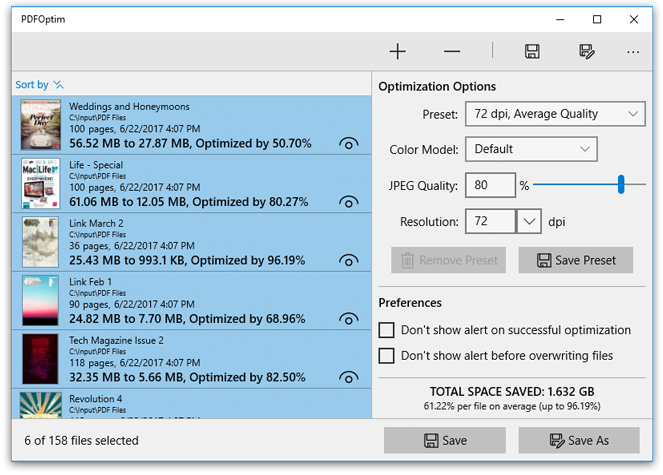

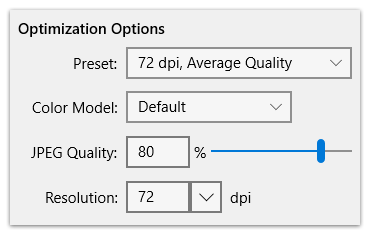
Optimization options
- Powerful and robust compression options can compress PDF document without losing document’s integrity and preserves PDF document properties.
- JPEG compression with quality control.
- Color model conversion for images using RGB, CMYK, Grayscale and Monochrome color profiles.
- Downsampling at lower resolution decrease the file size dramatically.

Other Features
- Batch processing of multiple PDF files.
- Feature to Save your favorite customized optimization options as new preset.
- Sort PDF list by Name, Optimized size, Optimized percent, Original size, Creation Date and Page count.
- Save to overwrite your original PDF files replacing them with optimized PDF files. Save As to export optimised PDF files as new files.

Predefined set of optimization presets
- 50 dpi, High Quality
- 72 dpi, Low Quality
- 72 dpi, Medium Quality
- 72 dpi, Average Quality
- 72 dpi, High Quality
- 144 dpi, Low Quality
- 144 dpi, Medium Quality
- 144 dpi, Average Quality
- 144 dpi, High Quality
- 200 dpi, Average Quality
- 200 dpi, High Quality



